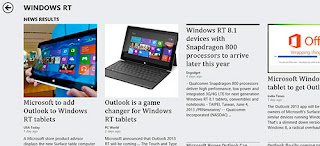APPS REVIEW:
7 Notes Application review & comparison
In times of fast growing of
Evernote application available for Windows Desktop, iPhone, iPad, Android and Windows RT, the so many limitations and bugs on its version for Windows RT led people like me to look for other options.
OneNote, the Microsoft Application for serious notes taking, has two different versions running on the same Windows RT Tablet and we will look about their differences, pros and cons.
I will also give my impressions about other notes apps like
ArcNote,
CaptureLive,
Note Anytime,
eJournal and
Collabor8r. As you will see,
these apps have a different approach when comparing to OneNote and Evernote.
So frustrated with Evernote !
About two years ago, I decided to move from Office OneNote to Evernote. Despite OneNote has many features, its UI (User Interface) is more ease, more attractive and practical and better navigability.
I was doing OK despite a few Evernote bugs till I've bought my Surface RT Tablet. When I've noticed there was a version for Windows RT, I thought it was all I needed, but after installing I realized how limited and buggy it is. Many messages exchanged with support, I've subscribed to beta versions and it kept crashing and with serious synchonization problems. After almost three months of headaches and the perception that Evernote was not taking the Windows RT version serious, I gave up. I start to do some research about OneNote again and decided to move back to it.
OneNote and its two versions on Windows RT
The first thing I realized about OneNote is that there were two versions available on my tablet. One is a full desktop version with same UI that the one in my Windows 8 Notebook. The other one, a Windows RT Native apps with a very different UI (so cool), but, much less features comparing to the desktop version.
Well in fact I can use both at the same time once they always synch with Skydrive, so there's is no problem at all, but I really wish the OneNote native Windows RT apps could be full feature because it's so much fun to work with it.
I had a lot of work to export/import from Evernote to OneNote. There's not a tool to help you on this task on the OneNote side, despite Evernote has a easy tool if you want to move to the opposite direction (OneNote to Evernote).
Now, after a long time using OneNote again, I uninstall all my evernote and can easily work with OneNote, but I confess I wish it has a better interface for touch screen.
Both Evernote and OneNote are
free on Windows RT.
Other Notes Taking Apps
There are several multimedia notes taking applications for Windows RT. Some apps focus on realtime event taking note and some other focusing on handwriting notes and drawing.
These apps are great for note taking on courses, seminaries, meetings and other presentations once they allow you to create notes with text, image (from camera or from your disk), sketch and audio.
I've installed a few of them, the most complex and full featured ones. So, below you will find some considerations.
 ArcNote:
ArcNote: As some other multimedia notes taking apps, ArcNote allows you to create text note, camera image notes, sketching and notes from a image on your disk.
But here, the cool thing is that all your notes can also have an "audio note" attached to them, so, while you write a text, you an be recording an audio at the same time. you can keep recording while you take a picture, add a image from a file or doing any other task. You will never miss anything.
But... there's a really important feature missing.
It can't synchronize. It doesn't connect to Skydrive or any other cloud service.
ArcNote
has some other flaws. The apps comes with a view folders (like categories) where the notes can be move to, but you can't change their name or even create a new one and they didn't make a good job with the names, so it's easy you create a note that doesn't fit to any of those "folders".
UPDATE ON THIS ISSUE: now
you can rename, delete and create new categories, but unfortunately it can't still sync or save on Skype.
 |
| important ! |
D
oesn't support video notes so far.
No synchronization.
ArcNote is stable and rarely crashes and
it's FREE !
Note Anytime: If you want a decent handwriting configuration, here is the one you need (it's an add-in you must pay for it).
This is a very complex application in terms of detailed features and configurations. A great piece of software.
Note Anytime has the best handwriting and drawing plot/trace. It corrects the "trembling" trace and let your drawings beautifully delineated. You also can add cool drawings from a gallery. The pattern of traces of your writings and drawings can be changed to different colors, texture and thickness. Below is a drawing note I made myself.
The images to the left are part of a single note where I've added text, images and drawings. I could also have added a camera picture.
Note Anytime also alows to choose from several paper backgrounds with different textures, colors and formar.

Users can also add header and footer to page notes.
Another sofisticated feature allows you to work with handwritings and drawings with a selected magnified part of your note, so you can write and draw with thinner traces and small details.
You can open a PDF directly into Note Anytime using the file explorer and "open with" option clicking with the mouse right button.

The image to the right is an example of a drawing note where I chose a small area of the note including a small caterpillar that appears to be big with the magnification.
Note Anytime is a very well developed application with so many details, what make it a serious applications for notes taking. Notes can be managed in many customized folders. You can add tags to notes and search them. There are also many sharing options, including upload to Tumbr and print.
Note AnyTime can cost up to
US$ 25 with a the add-ins.
It
doesn't support video images nor
audio.
It synchonizes with other devices using
Skydrive.
Capture Live: This would be a great application if not some major flaws. Each note is like a note hub with text, drawings, pictures and videos on it. Every note is on time frame where the audio is recorded all the time. Imagine a school class session. Once you start the note (ex: MathAgo-23), the audio starts to be recorded and will stop only when you close the note. While the audio is recorded, you can add text, drawings, photos and videos.
Capture Live crashes sometimes and can be considered
not stable. Another problem is that after you close a note, you can add more information to it (another text, image, etc). You can't even change the note name. If you mistype the note title, you can't correct it. The note content can't be edited also. I guess they didn't finish the apps and decided not to go on with it.
Capture Live is
Free !
eJournal: This is an interesting notes taking apps but in my Surface it crashes frequently.
eJournal is event centered. You start creating a Journal document, and then, adding as much notes as you want to it.
You open the Journal you has just created and it shows a desktop area where you can create scratches, add text, images from you computer or from the camera, videos and audio. You can add many data to a single page and can also add a new page easily. Another very annoying issue is that every time you click on many of its icons, it asks for to buy a add-in. So, it's not really for free.

 Collabor8r
Collabor8r or
Work Notes Pro: Both applications available at Windows Store are exactly the same, from the same developer. This is a well-built apps and not event centered, but note centered. In other words, you don't create of define an event and then add notes to it, but you create independent notes. The only way to relate them is creating something that they call notebook, but it works more like a category on a list. You can then list the notes by these categories. The UI is a little bit confusing about note types and what kind of content they support. If you select a text note, you can add also attach a image from a file. The same occurs with drawing type note. On Video and Photo notes you can also add some text. Finally, there's a Map type note where it saves an image of a place you search on the map (it uses Bing Map). But.... Collabor8r has some problems synchronizing from the tablet to the notebook. The inverse sync works well. So the notes created on the Notebook goes to the Tablet, but the ones created on the tablet are not sync to the notebook. Apps has great potential and awesome design. Check the image below.
Colabor8r is free.
 |
| Collabor8r or Work Notes PRO Apps |
 If you are like me, you probably have hundreds of website subscriptions, email accounts, credit cards, bank accounts, ecommerce store registers, ATM passwords, email passwords and so many other online and offline services that needs passwords and other document information.
If you are like me, you probably have hundreds of website subscriptions, email accounts, credit cards, bank accounts, ecommerce store registers, ATM passwords, email passwords and so many other online and offline services that needs passwords and other document information.